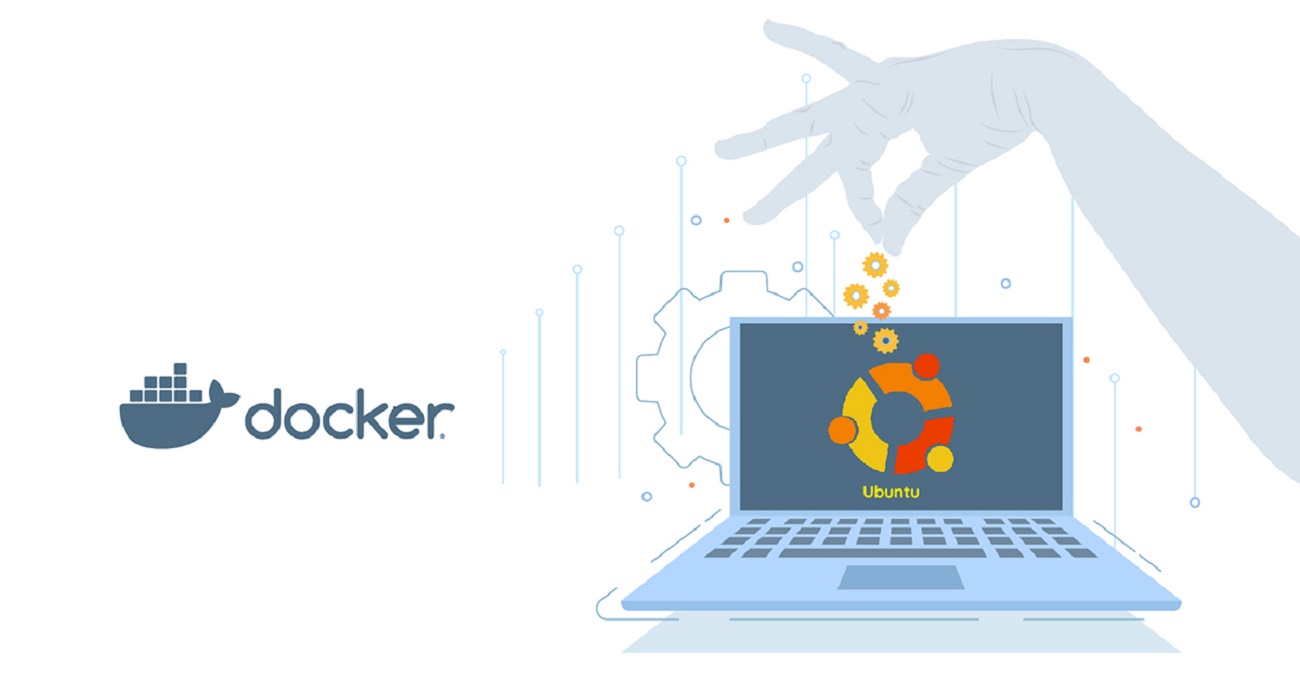To install Docker on your machine, you can follow these steps:
- First, make sure your system meets the minimum requirements for Docker. You can check the system requirements for Docker at https://docs.docker.com/engine/install/#server.
- Depending on your operating system, download and install the appropriate Docker package from the official Docker website at https://www.docker.com/get-started.
- Once the installation is complete, open a terminal or command prompt and verify that Docker is installed correctly by running the following command:
docker --version
This command should output the version of Docker that you just installed. If not follow the following steps:
- Update the package index of your Linux distribution:
sudo apt-get update
- Install the required packages to allow apt to use a repository over HTTPS:
sudo apt-get install -y apt-transport-https ca-certificates curl gnupg lsb-release
- Add Docker’s official GPG key:
echo "deb [arch=amd64 signed-by=/usr/share/keyrings/docker-archive-keyring.gpg] https://download.docker.com/linux/ubuntu $(lsb_release -cs) stable" | sudo tee /etc/apt/sources.list.d/docker.list > /dev/null
- Update the package index again:
sudo apt-get update
- Install Docker:
sudo docker run hello-world
- This command should download a Docker image and run a container that prints a “Hello from Docker!” message.
That’s it! You now have Docker installed on your Linux machine and you can start using it to build and run containerized applications.